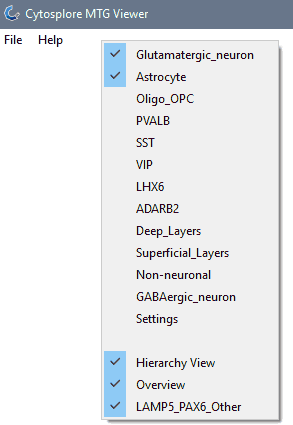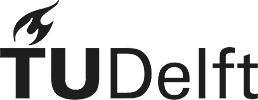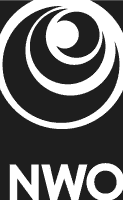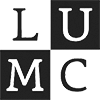View Organization
The default organization of the different views can be customized by clicking and dragging on the top bar of each view. The organization of the windows can be customized as follows:
- Move a view within the application window: drag and drop within the application window will reorganize the other views. Dropping the view in the middle of another view will add it as a tab to the target view.
- Resize a view: each of the views can be resized by moving the mouse over the boundary of the view: arrows appear, and the border can be dragged to resize the view.
- Dock a view outside of the application: drag and drop to a location outside of the application window will float the view as a separate window, while maintaining the interactive links to all other views. This can be convenient for instance on a PC with two screens: views can be docked to a second screen.
- Close a view: a view can be closed by clicking the X in the right upper corner of each view.
- Retrieve a closed view: each view can be retrieved by right-clicking on the top bar of a view: this will bring up a list of views that can be toggled on or off. See below for an example.